We provide game servers for multiple games including Minecraft, Battlefield, Call Of Duty, Counter Strike, ARK & more.
Our servers use the highest quality hardware and software to ensure you experience the greatest dedicated gaming has to offer.
View our plans below to compare what is right for you.
Select your perfect Game Server plan
Game Hosting Features

Choose Your Game
Here at Your Company we provide hosting for the most popular games including Battlefield, Call Of Duty, Counter Strike, ARK, Crysis 2, Halo, Quake 3, Team Fortress 2, Unreal Tournament & more.
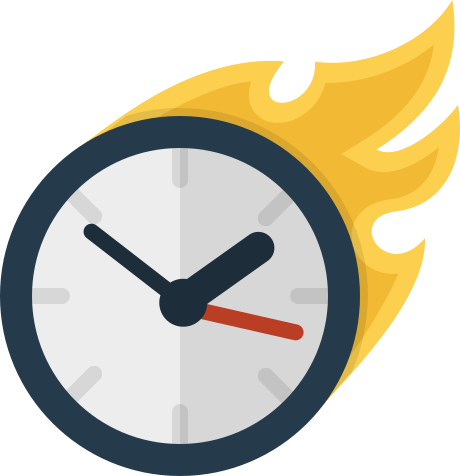
High Ping & DDoS Protection
Our Game Servers are guaranteed to have high ping thanks to the use of only the highest quality hardware. We also have built in DDoS protection which will automatically mitigate attacks.
Lots Of Happy Customers
My experience with INX-Gaming has been nothing short of amazing. The level of support provided with the package has been fantastic. I will be sure to recommend INX-Gaming to all of my friends.

INX-Gaming is the most reliable company I have come across for services. If you're looking for a reliable service look no further than INX-Gaming! Sign-up today to see why they are the best!
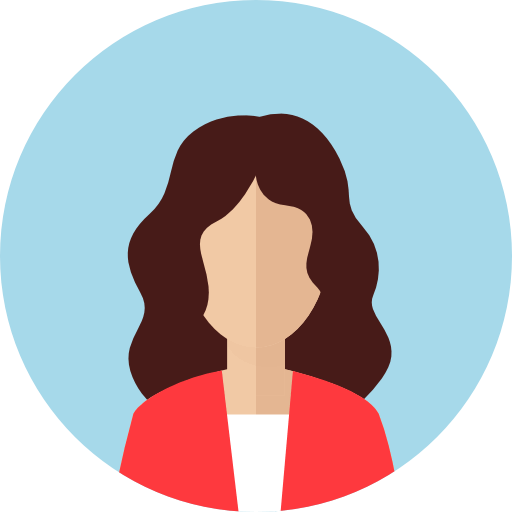
I've been a customer with INX-Gaming for over 5 years, they never fail to disappoint me and the service has been top notch since I created my first order with INX-Gaming. Don't hesitate to join!
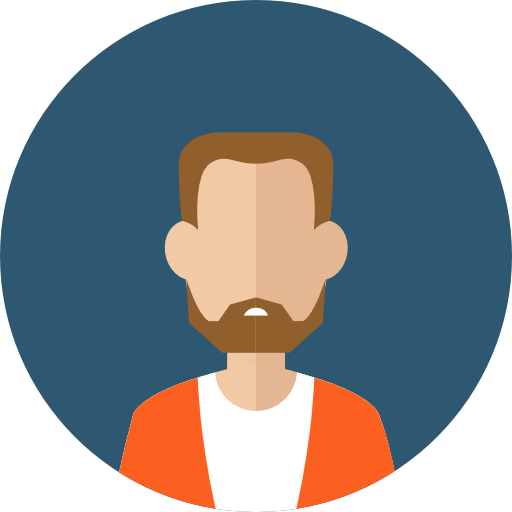
Why Choose Us?
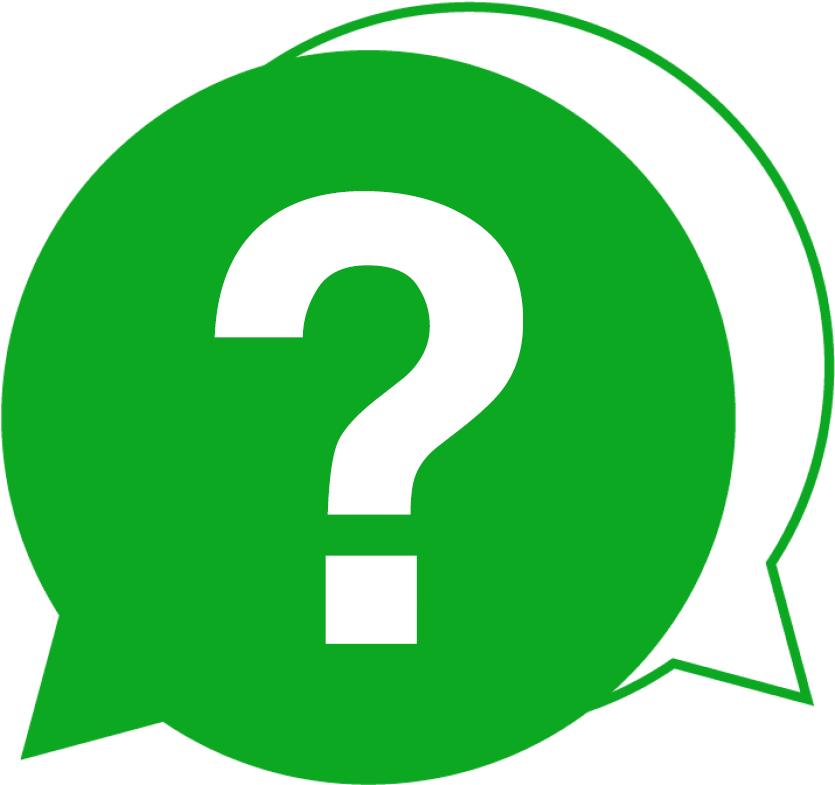
Reliable Support
As a INX-Gaming customer you can expect to receive reliable support as we believe support is the most important factor. We provide support via our ticket system and live chat.
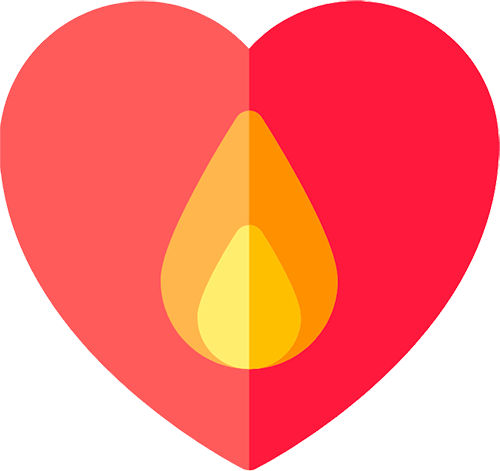
Passionate
We provide many products and services and have a passion for the quality and support provided. Create your order with us today to see just how much this impacts our services.
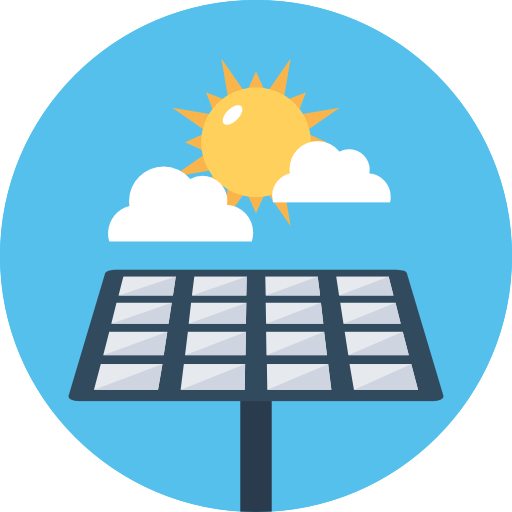
We Love Renewable
We have a deep passion for renewable energy and environment friendly hosting services and we are always keen to further expand this focus and attention to detail.
FAQs
Have A Question?
If you can't find the answer you are looking for our support is just an email away.
INX-Gaming has been providing reliable services since early 2008.
We accept payment via PayPal, credit/debit card & cryptocurrencies.
You can contact support via email, ticket and live chat.

