Installing SourceMod / MetaMod
SourceMod is a popular mod for Source based game servers, generally used to give other user admin priveledges without giving them your rcon password. The following is a step by step guide on how to install it onto your server.
Getting the appropriate files
SourceMod runs off another plugin called MetaMod:Source. The first step is to go and get the MetaMod:Source files. Head to their website and download the latest version to your computer. At the time of writing there is only one version of MetaMod:Source – 1.8.3 So for original Source engine (for games such as HL2 Death Match and any games running from your srcds_l folder, or games running from your orangebox folder (Counter-Strike:Source, Team Fortress 2, Day of Defeat: Source) , you still need to grab 1.8.3.
Once you have downloaded the files, extract them to a convenient location on your computer, you should end up with an addons folder.
Next next step is to download the SourceMod files, you can grab them from here. Again, extract them to a convenient place on your computer. You should end up with a folder called Sourcemod-1.3.4 (version number may change).
Uploading the files
The first step in doing this is to connect to your game servers FTP, using the details provided in the welcome email. Now browse to srcds_l/<game>, <game> being which ever mod you wish to install SourceMod for. In this example we will be installing it for Counter-Strike:Source. We will browse to srcds_l/orangebox/cstrike. You should see a structure similar to the one below.
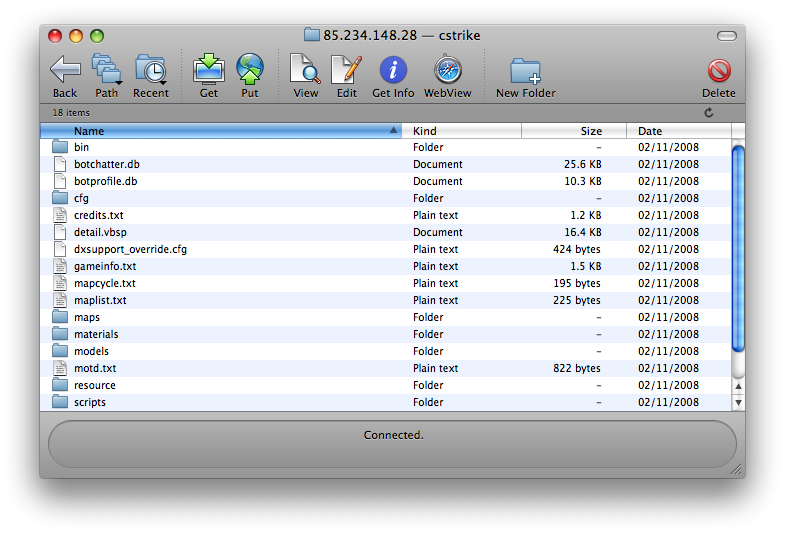
We first need to install MetaMod, to do this we simpy drag and drop the entire ‘addons‘ folder into this directory. Once done you should have a struture similar to this:
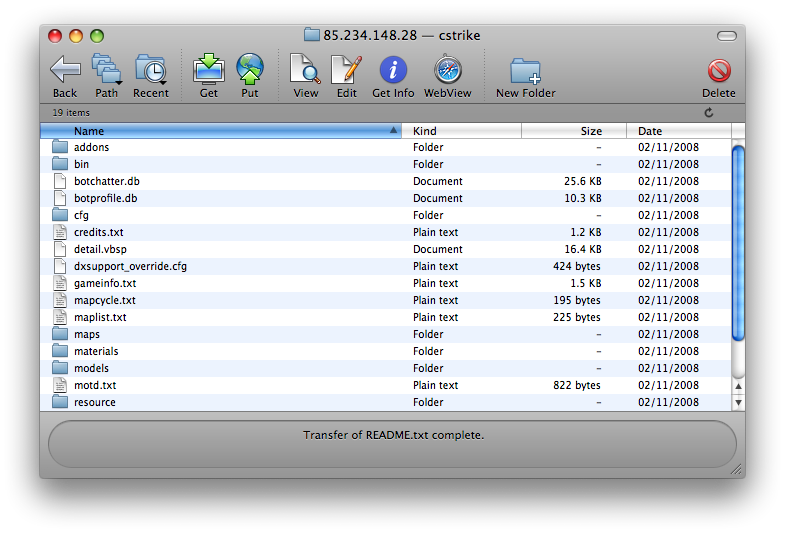
Once done, we will now need to create a .vdf file. This file is a simple text file that is used by your server to load 3rd party plugins. You can either create this manually or head to the MetaMod:Source website and have one automatically created for you. If you wish to create it manually open up NotePad and copy the text below (the one relating to your game – if your game is not listed you will need to change the file to your mods folder).
“Plugin”
{
“file” “../cstrike/addons/metamod/bin/server_i486.so”
}
“Plugin”
{
“file” “../dod/addons/metamod/bin/server_i486.so”
}
Team Fortress 2
“Plugin”
{
“file” “../tf/addons/metamod/bin/server_i486.so”
}
Save this file as metamod.vdf and upload it to ‘srcds_l/<game>/addons. Restart your server then connect to it, bring down your server console and type ‘meta version’. You should see ‘Loaded As: Valve Server Plugin’. If you don’t, please see the section ‘What to do if it doesn’t work’ at the bottom.
Uploading SourceMod
In your SourceMod folder you should see 2 folders – addons and cfg. Upload both of these folders to srcds_l/<game>.
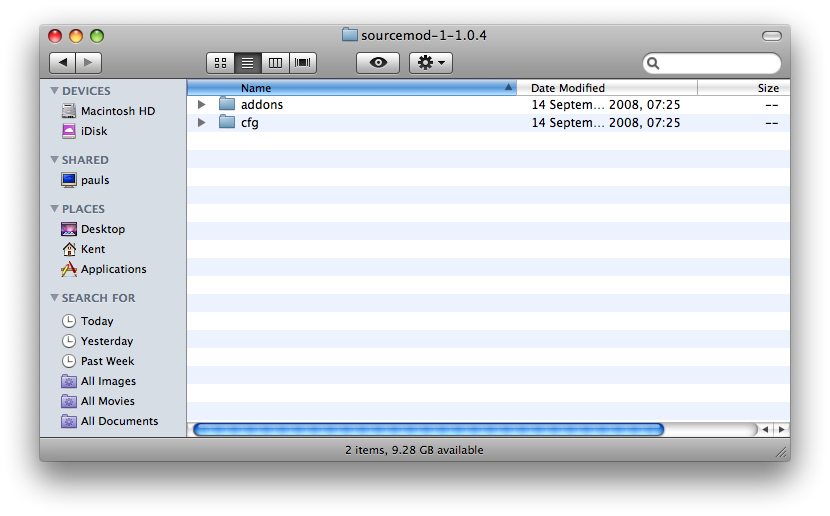
Within your addons folder you should now have metamod and sourcemod as well as your metamod.vdf file.
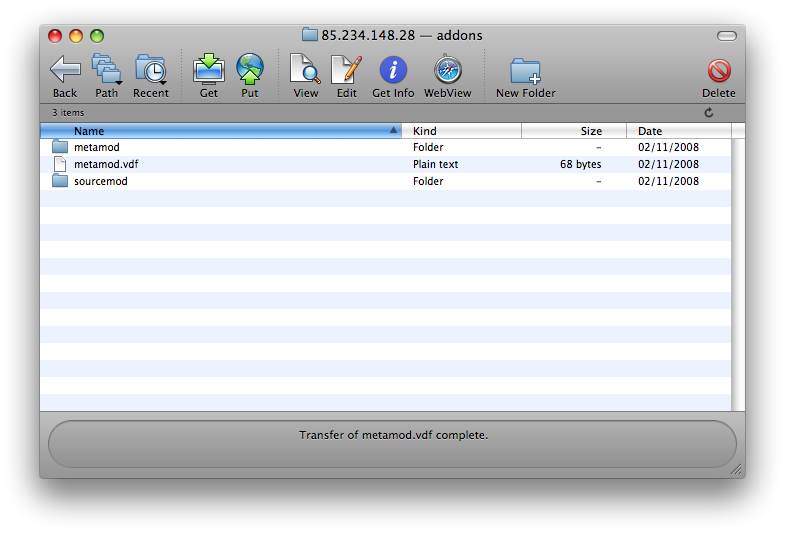
The final stage is to let MetaMod load SourceMod. To do this browse to your MetaMod folder and edit the file metaplugins.ini. This is a simple text file again, so you can open it in NotePad. Add the line addons/sourcemod/bin/sourcemod_mm to the bottom of this file, so it looks similar to the one below.
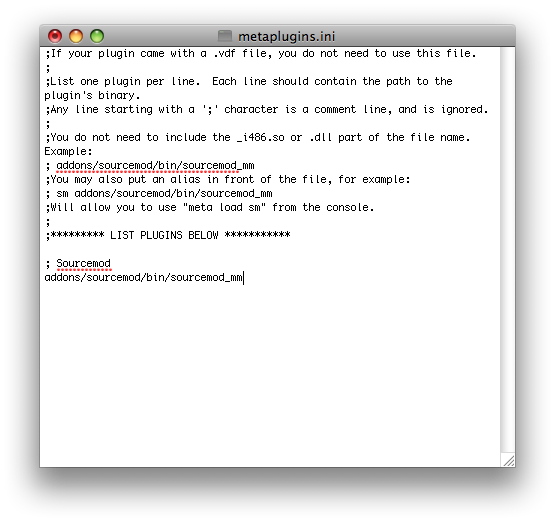
Re-upload this file and overwrite the old one. Once done, restart your server and SourceMod should now be loaded onto your server.
What to do if it never worked?
1) Check all the files have been uploaded correctly.
2) Check you have downloaded the correct version of MetaMod.
3) Check MetaMod is installed and running correctly – if it isn’t then check you have created the .vdf file correctly and it is for the right game.
4) Check you have set MetaMod to load SourceMod through the metaplugins.ini file.
5) Submit a support ticket through the help desk if you have checked all of the above and are still stuck.
